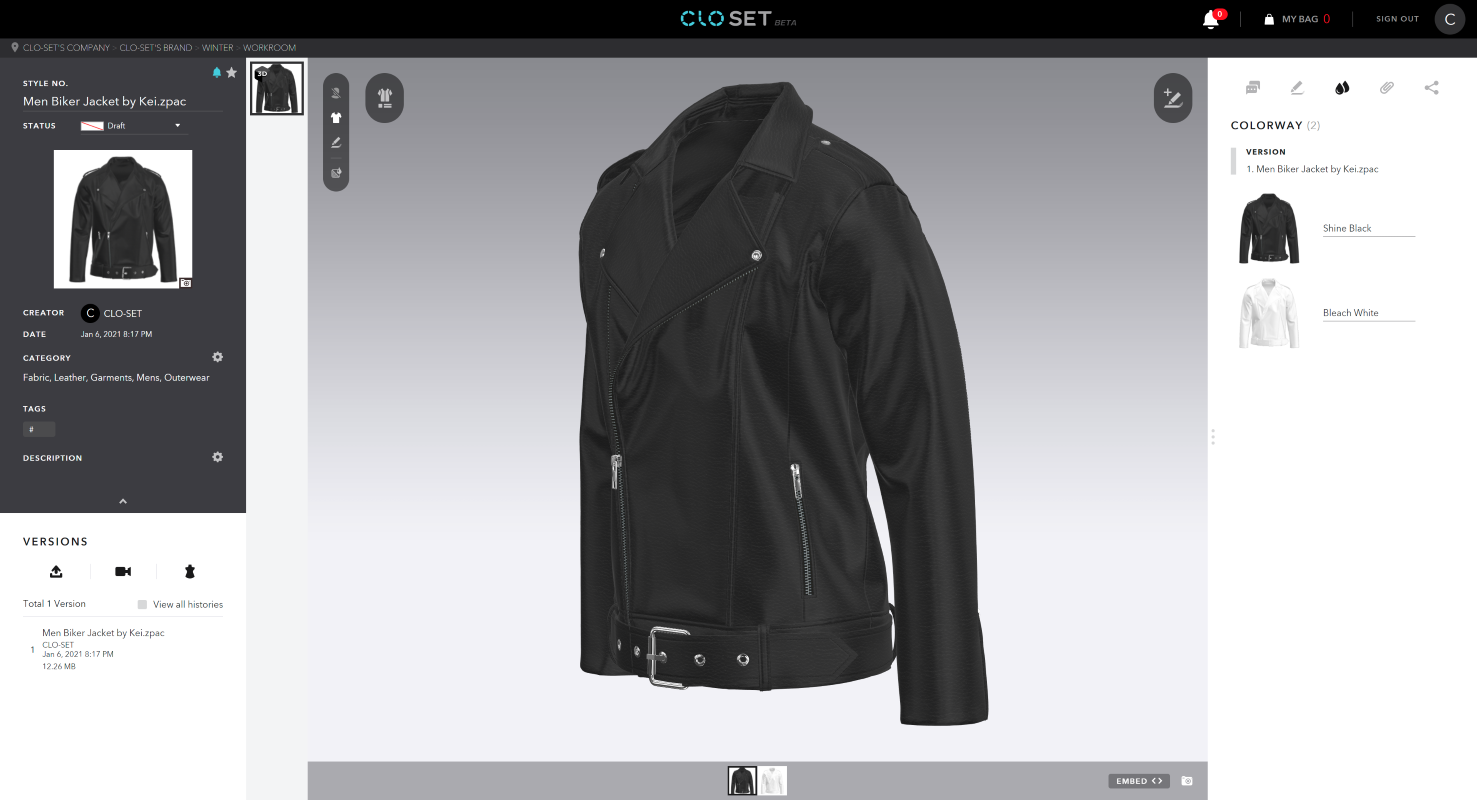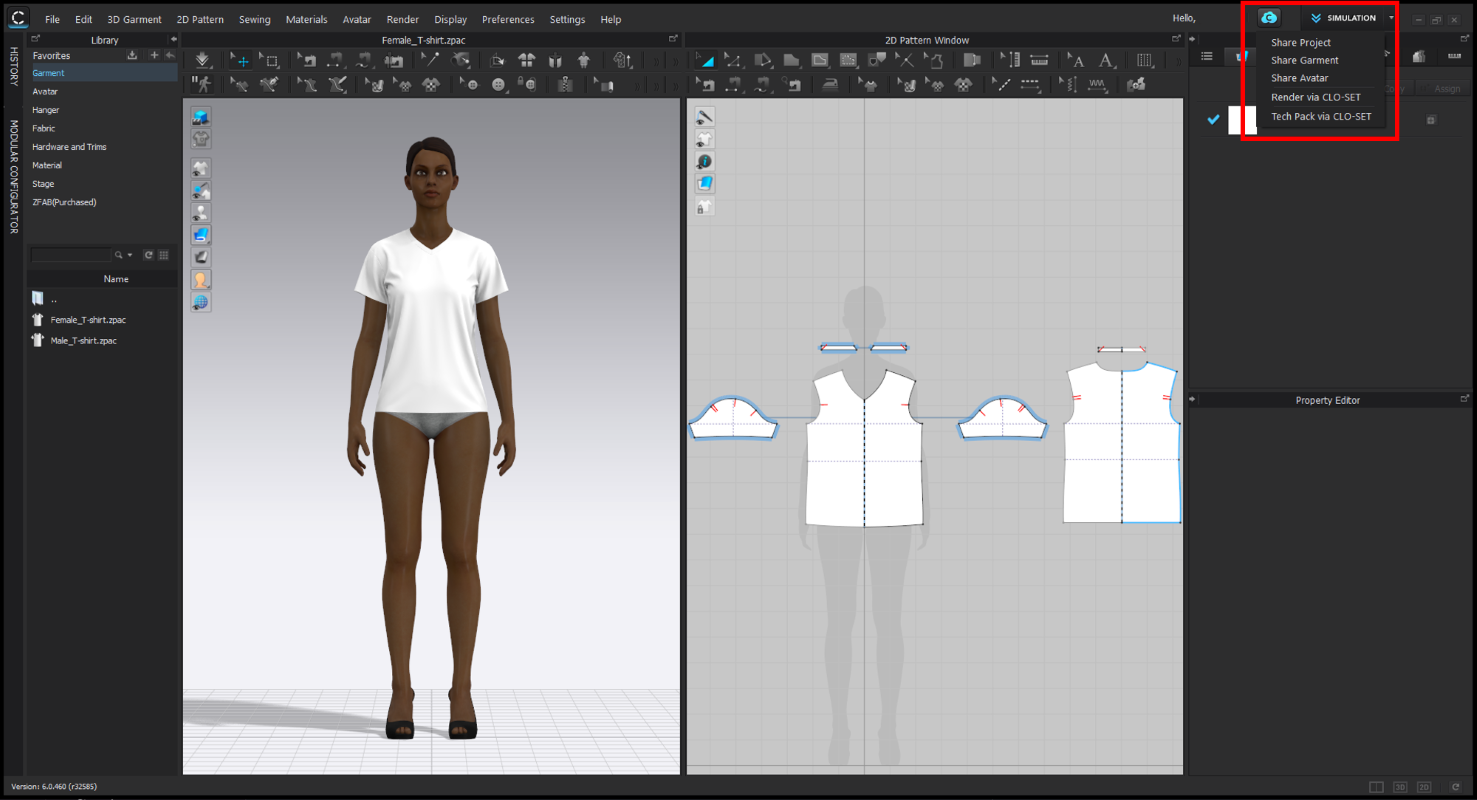Create your account
Proceed to sign up. If you already have an account, you may skip this part.
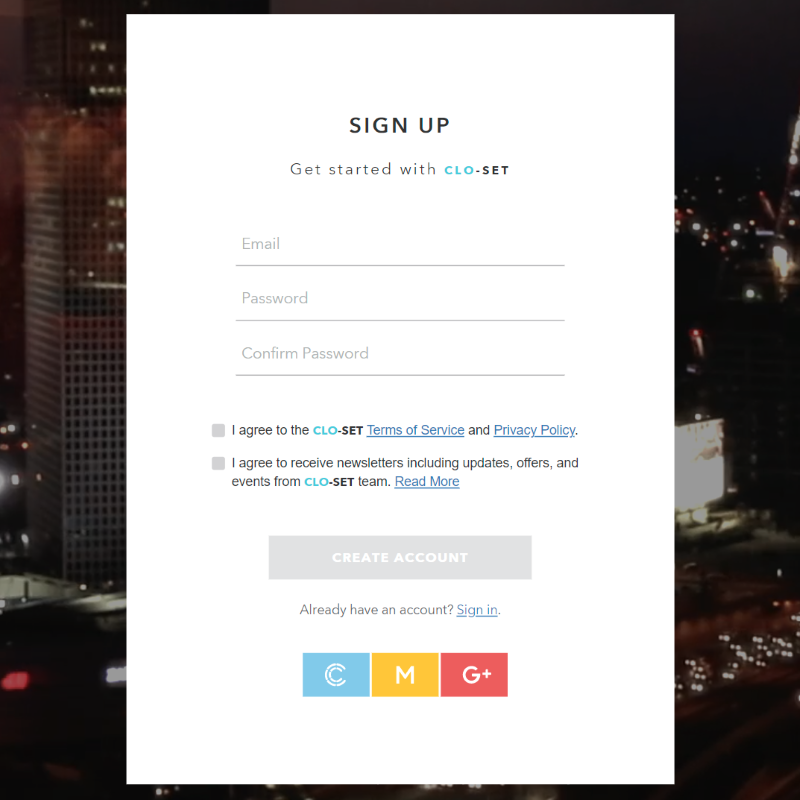
When you complete the sign up, you will receive a verification email.
Click the Activate button.
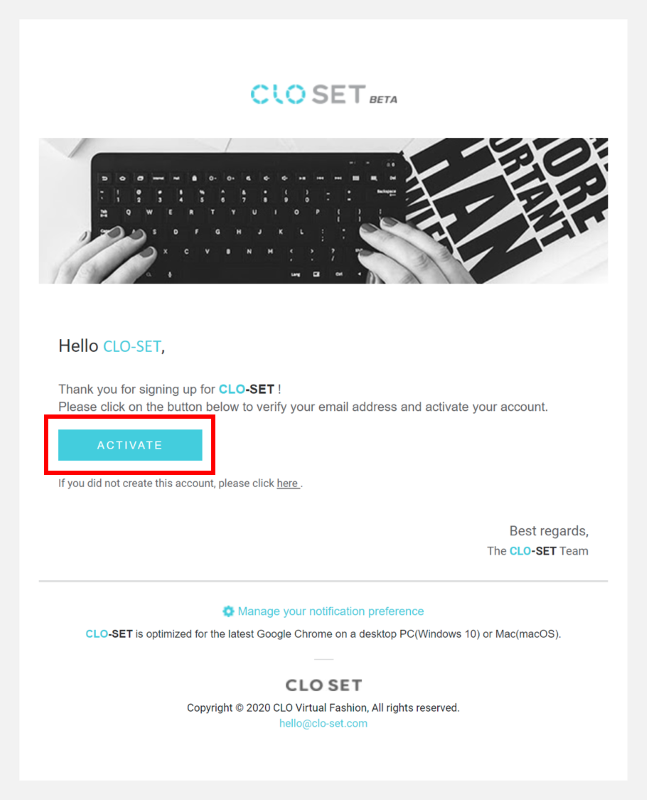
When you verify your email address, you will be signed in to CLO-SET and you will be redirected to the Dashboard page. From this point, you may begin to use CLO-SET API. Before getting into how to use CLO-SET API, we'd like to give you a brief introduction to some key features to help your understanding.
At the Dashboard page, you must see a Company and Workrooms which are automatically created. If you enter the Company by clicking the icon, you will see Brand, Season, and Workroom. These can be viewed as hierarchical folders that make file management easier for fashion companies.
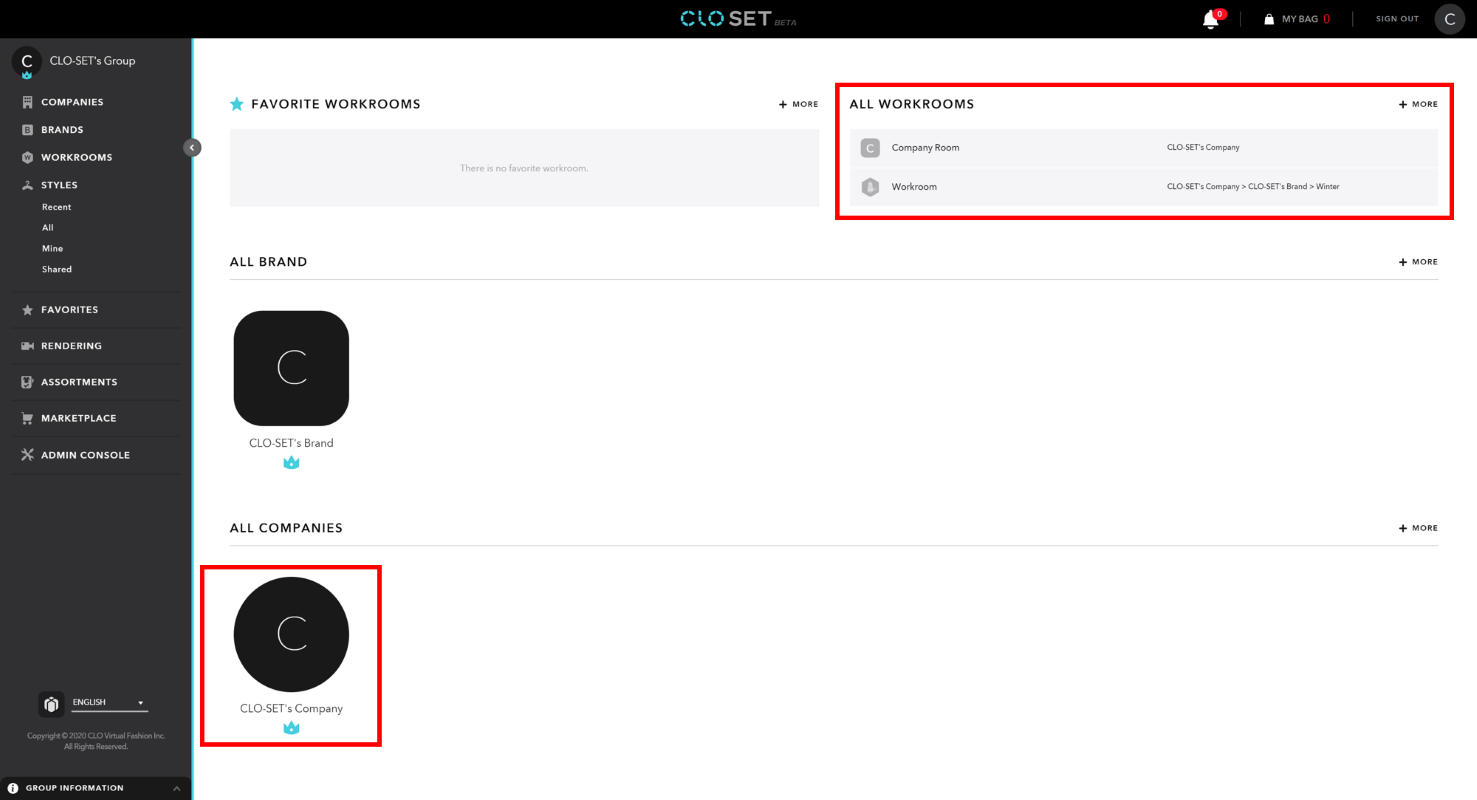
For your information, Workroom is the only folder type where the files will be stored and there are two types of Workrooms.
1. The Company Library is a special Workroom to share common files such as Avatar/Dummy Files, Virtual Fabric Files, Virtual Trim Files, and so on for the virtual product development cycle across Brands in a Company.
2. Generally, Workroom is a folder that can be created and accessed only within a Brand.
In a Workroom, you may upload any files including ZPRJ, ZPAC, AVT, JPG, PNG, PDF, and etc. A file can be uploaded by manual operations or by using CLO-SET API. After uploading a file, the uploaded CLO 3D file (ZPRJ, ZPAC, and AVT) will be converted to the compact file format that is used by CLO-SET 3D Viewer. As a conversion usually takes tens of seconds, it is processed on the CLO-SET server-side.
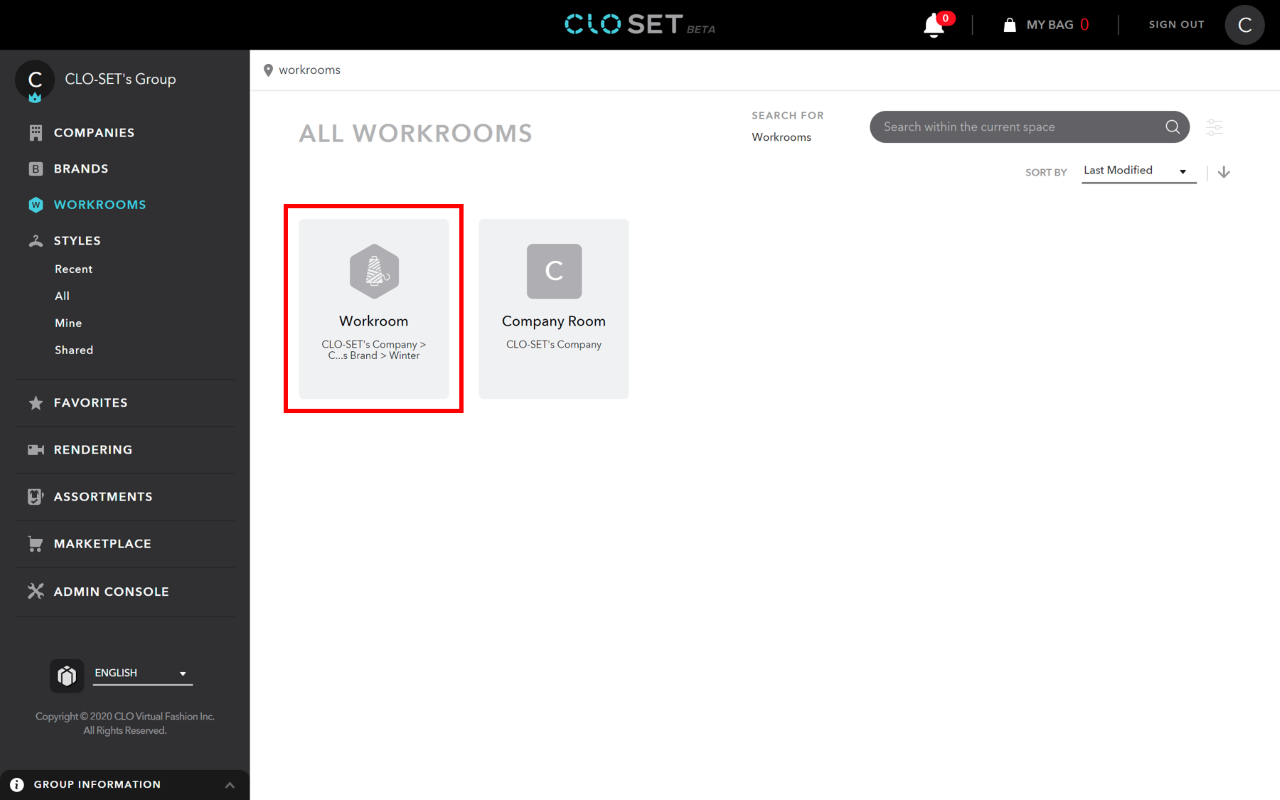
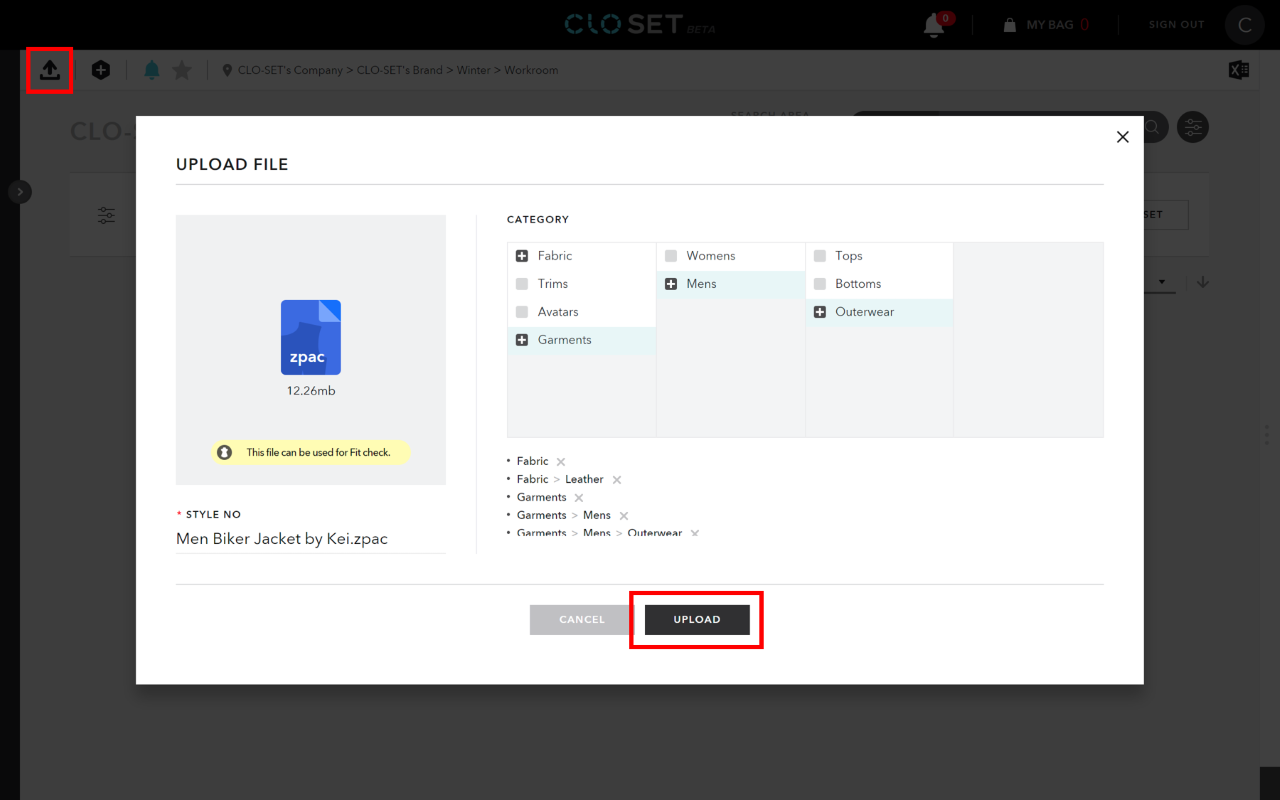
After the conversion is completed, you may check the 3D object through CLO-SET 3D Viewer. Click the thumbnail to enter the Style page. To see a 3D object in the viewer, usually, you need to wait for 10 to 20 seconds of conversion time. This is the same as using the API.